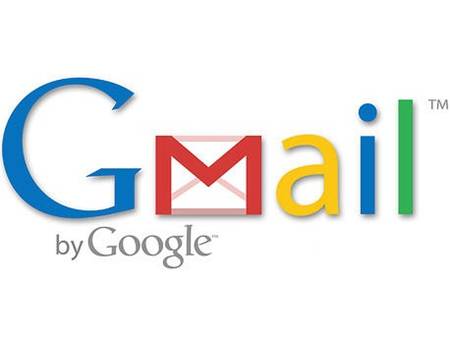
Just came across one interesting post-guide on how to enable very useful feature in Gmail allowing to correct what seems to be uncorrectable. Gmail unsend feature.
No stranger to mistakes, Google is now lending a helping hand to its users. Earlier this month, the search engine giant extended the time users can take before deciding to cancel a message. When Google introduced the undo feature in 2009, it allotted only five seconds for users to pull back a message.
But as of this month, Google will now have up to 30 seconds to scream mulligan on their latest message.
How's it possible, you might ask, to cancel a message if it's already been read? Well, the geniuses of Mountain View are actually testing a feature that enables users to set up a built-in delay before a message is actually sent.
Here is a guide to set-up the undo feature:
1. Log in to Gmail and go to Google Labs. If you've never gone to Labs before, click the word "more" in the very top left corner, then scroll down and click "even more."
2. In the column on the right, click "Labs." It's next to the icon of a beaker filled with green stuff.
3. Click "Gmail Labs" in the column on the right.
4. Scroll down almost all the way to the bottom until you see "Undo Send." Click "enable" and the feature is now on. Then scroll the rest of the way down and look in the bottom left corner for the "Save Changes" box. Click it.
5. Now, go back to the main Gmail page and click "Settings" in the top right. You should also see your green Labs beaker icon there now -- this will let you go straight to Labs from now on.
6. Scroll down to "Undo Send" -- it should be right above "My Picture." Your default should be set to 10 seconds. But you can use the drop-down bar to stretch that to 30 seconds.
7. Scroll down and hit "Save Changes."
8. To undo an email, just look for the box at the top of the screen that will have the words "Your message has been sent." After that, you should see the "Undo" option. Click that and you'll be sent back to the e-mail's draft form, where you'll have 30 seconds to edit or delete it before it goes out.
2. In the column on the right, click "Labs." It's next to the icon of a beaker filled with green stuff.
3. Click "Gmail Labs" in the column on the right.
4. Scroll down almost all the way to the bottom until you see "Undo Send." Click "enable" and the feature is now on. Then scroll the rest of the way down and look in the bottom left corner for the "Save Changes" box. Click it.
5. Now, go back to the main Gmail page and click "Settings" in the top right. You should also see your green Labs beaker icon there now -- this will let you go straight to Labs from now on.
6. Scroll down to "Undo Send" -- it should be right above "My Picture." Your default should be set to 10 seconds. But you can use the drop-down bar to stretch that to 30 seconds.
7. Scroll down and hit "Save Changes."
8. To undo an email, just look for the box at the top of the screen that will have the words "Your message has been sent." After that, you should see the "Undo" option. Click that and you'll be sent back to the e-mail's draft form, where you'll have 30 seconds to edit or delete it before it goes out.
